Octopus Mastercard
If you've got any questions about how we can make your life easier, please check out our FAQ.
OKManage your Octopus Mastercard
The transaction history of your Octopus Mastercard will be shown in the “Octopus Mastercard” page.
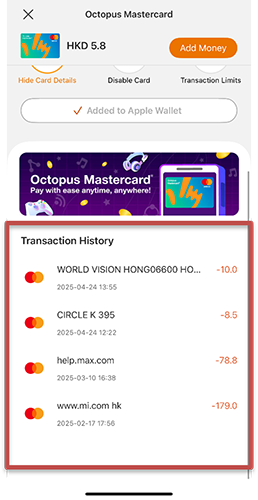
You can turn on or off your Octopus Mastercard with one click to decide when you want to spend with the card.
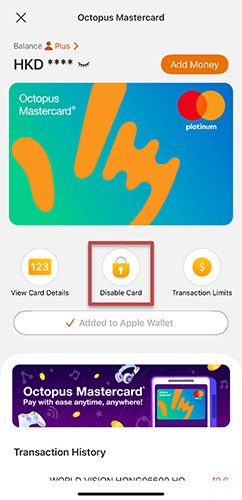
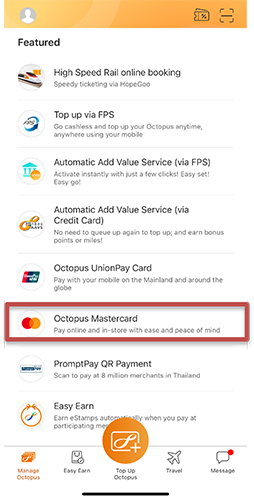
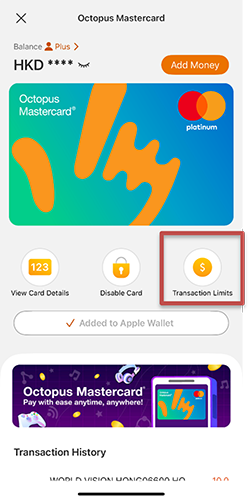
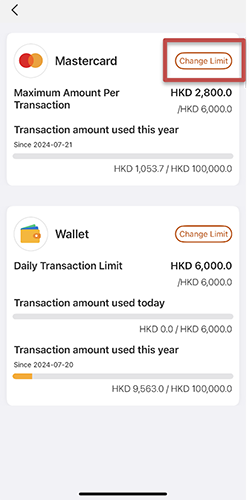
Your Octopus Mastercard will be changed to standby mode if you have not used it for 12 months. Simply tap the "Enable" button via the Octopus App to enjoy online shopping again. Please see How can I enable or disable Octopus Mastercard? for more details.
For your protection, we will cancel your Octopus Mastercard if it still has not been used for any transaction in the 13th month. If you want to use Octopus Mastercard in future, you may instantly set up a new one in the Octopus App, with just a few clicks.
If you change your mobile device, you don't need to transfer your Octopus Mastercard. Your Octopus Mastercard information will be shown once you successfully login your Octopus Wallet in your new mobile device given your mobile number remains unchanged.
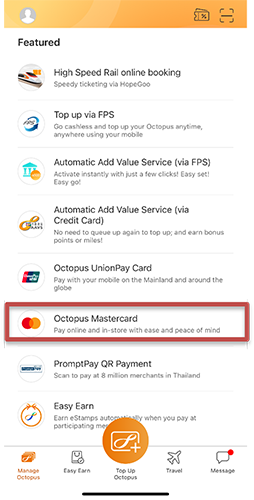
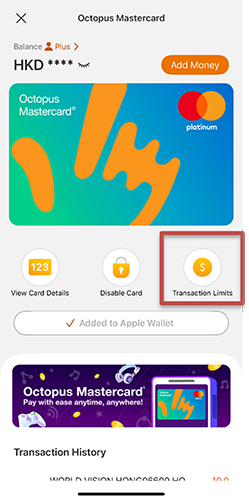
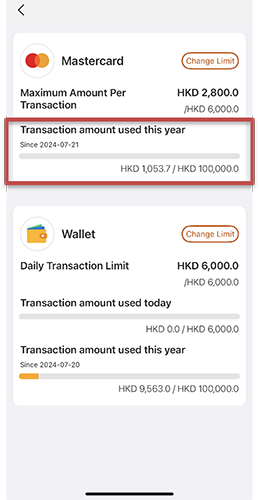
The card number, expiry date, and CVC2 of your current Octopus Mastercard will be updated. Once the update is completed, we will notify you through the Octopus App via push notification and/or email. You can check the renewed Octopus Mastercard details in the Octopus App. The renewed Octopus Mastercard details will take effect immediately.
If you have used your Octopus Mastercard for subscription services, please update the renewed Octopus Mastercard information with the relevant merchants.
If you have added your Octopus Mastercard to Apple Wallet or Google Wallet, the renewed Octopus Mastercard information will be updated automatically in Apple Wallet or Google Wallet.