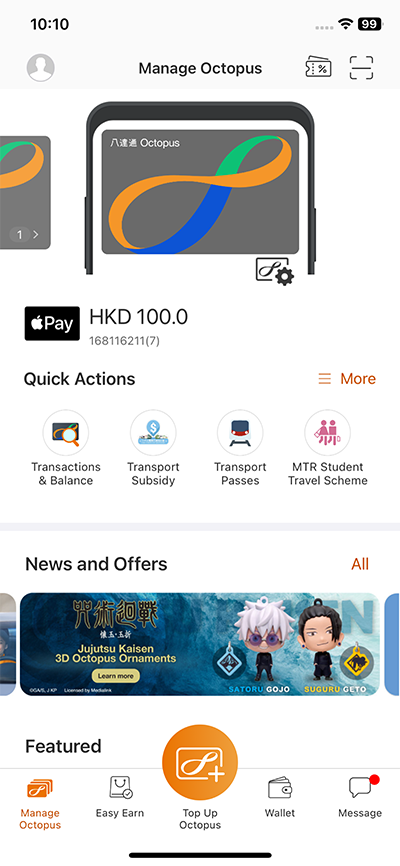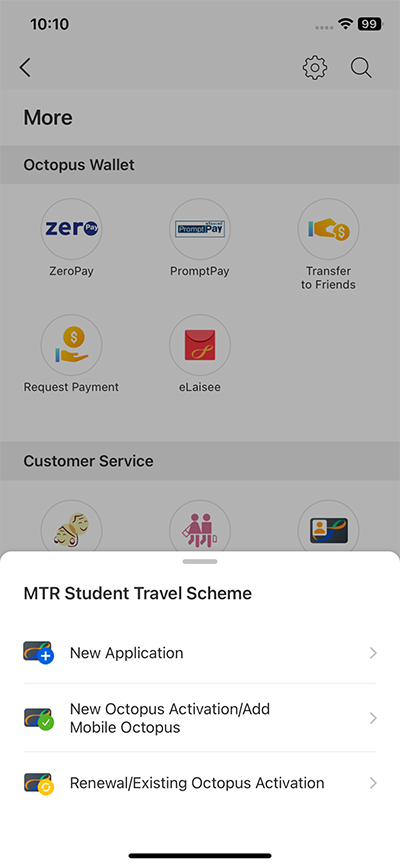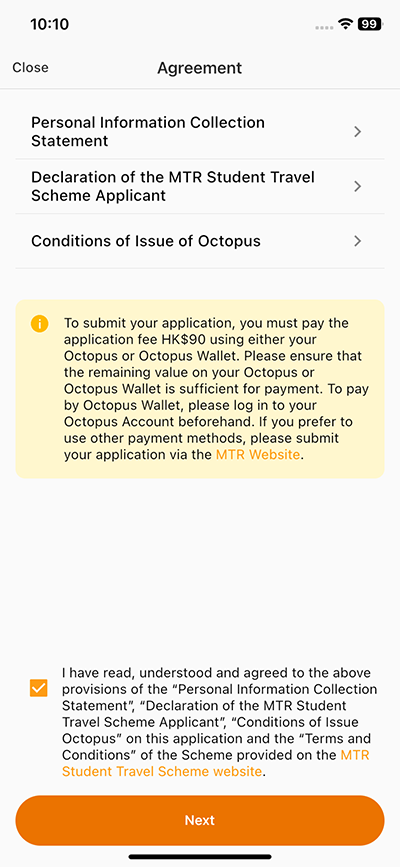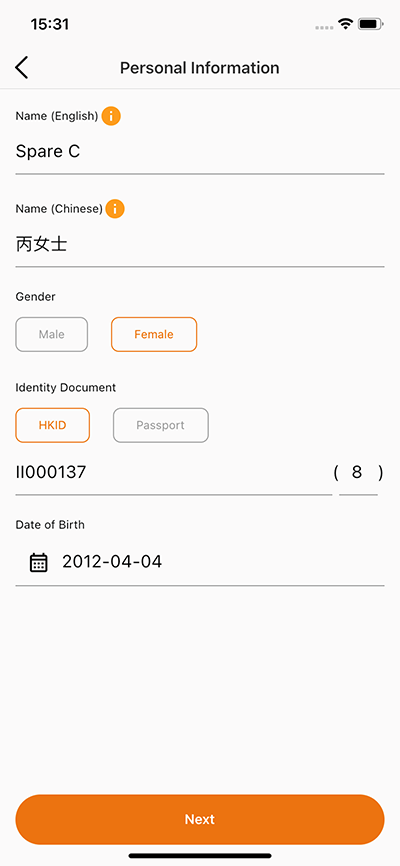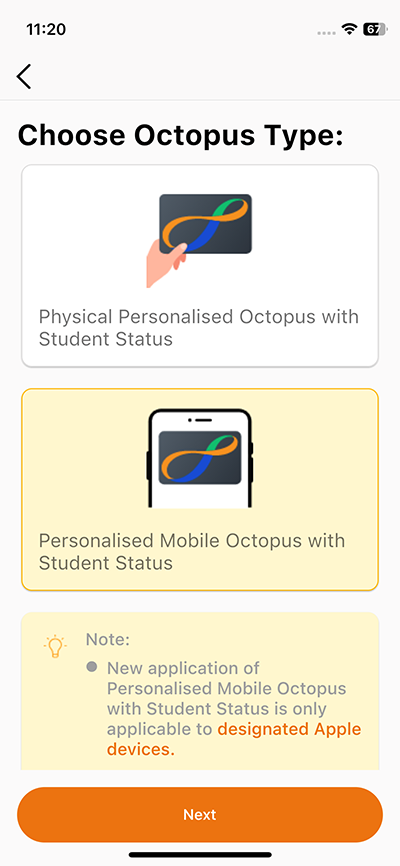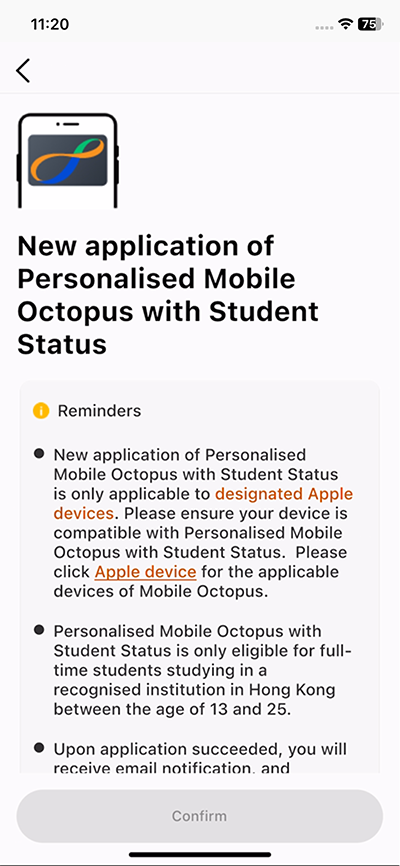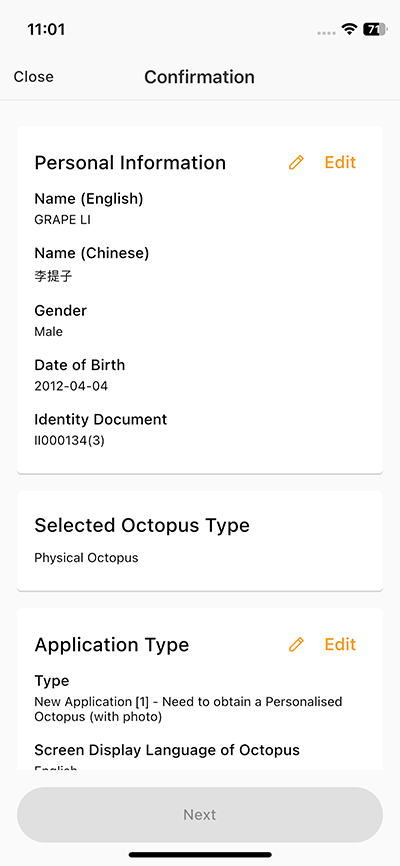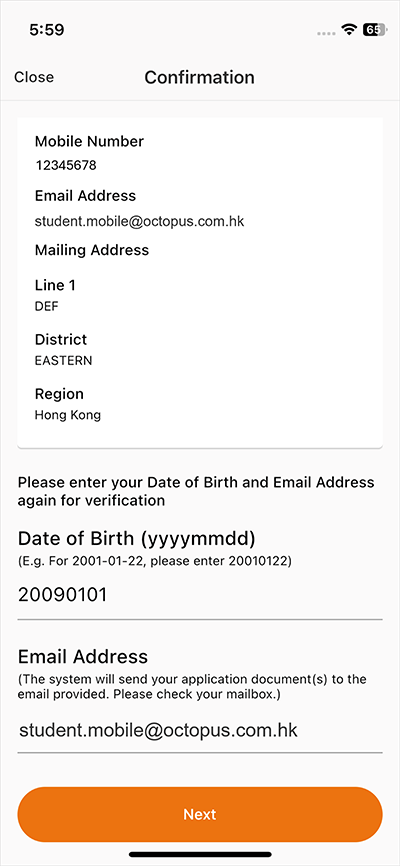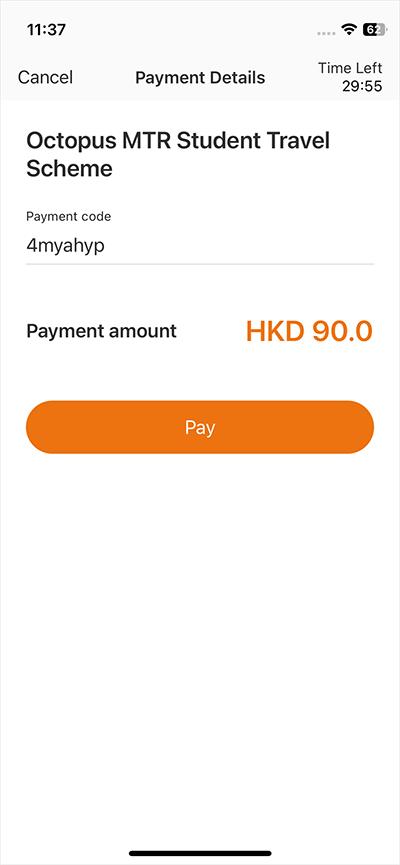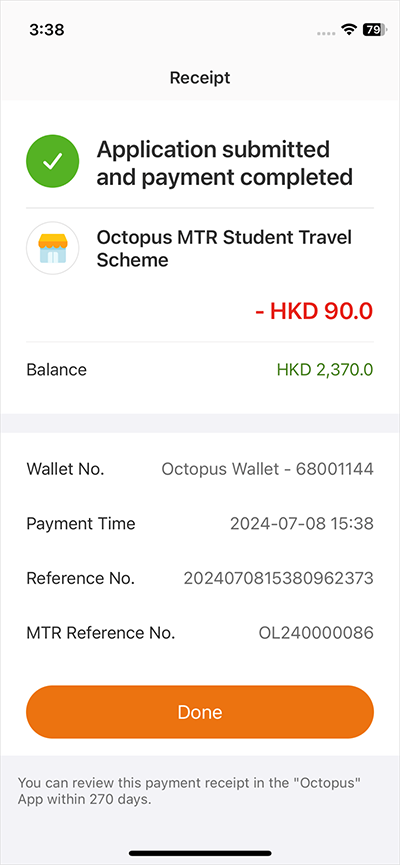New application of Student Mobile Octopus
Who can apply for Personalised Mobile Octopus with Student Status?
- First time to apply for a Personalised Octopus with Student Status
- A full-time student between the age of 13 and 25, studying in a recognised institution in Hong Kong
- Downloaded the latest version of Octopus App
- Using an eligible mobile device: iPhone 8 / iPhone 8 Plus or later, or Apple Watch Series 3 or later, or NFC-enabled phone with Android 12 or above, or EMUI 13 or above
Prepare your mobile device immediately and follow the simple steps below to apply:
Step 1
Open the Octopus App, under “Home” > “Quick Actions” > “All Actions”> tap “MTR Student Travel Scheme application” under “Help Centre”.
Step 2
Tap “New Application”.
Step 3
Confirm “Agreement” and tap “Next”.
Step 4
Enter your Name, Gender, Identify Document Number and Date of Birth, then tap “Next” and enter other information as instructed.
Step 5
Choose Octopus Type (If you choose Personalised Mobile Octopus with Student Status, please check “Note”), tap “Next”.
Step 6
Read the Reminders, then tap “Confirm”.
Step 7
Confirm Personal Information, Octopus Type, Application Type etc., then tap “Next”.
Step 8
Enter your Date of Birth and Email Address again to verify, tap “Next”.
Step 9
Tap “Pay”. You can choose to pay the application fee using the balance in your Octopus Wallet, Octopus or Mobile Octopus.
Step 10
Tap “Done” to submit application.
Once you’ve been notified by email that your application is approved, you can add your Personalised Mobile Octopus with Student Status via Octopus App.
Octopus on iPhone and Apple Watch
Step 1
Open the Octopus App, under “Home” > “Quick Actions” > “All Actions” > tap “MTR Student Travel Scheme application” under “Help Centre”.
Step 2
Tap “New Octopus Activation/Add Mobile Octopus”.
Step 3
Enter your Identification Document Number and Date of Birth, tap “Accept and continue”.
Step 4
Add Personalised Octopus with Student Status to Apple Pay.
Step 5
Read the terms and conditions, tap “Agree”.
Step 8
Tap “Done” to complete the process.
Step 9
Your Personalised Mobile Octopus with Student Status is ready.
Octopus on Android
Step 1
Open the Octopus App, under “Home” > “Quick Actions” > “All Actions” > tap “MTR Student Travel Scheme application” under “Help Centre”.
Step 2
Tap "New Octopus Activation / Add Mobile Octopus".
Step 3
Input personal information for verification; and read Terms and Conditions and tap "Next" to accept;
Step 4
Setting up Octopus on Android
Step 5
Turn on NFC settings, and set your Default Payment App to:
- “Google Pay” / “Google Wallet”, or
- “Android Operating System” for Samsung devices, or
- “Octopus” for Huawei devices.
Step 6
New Octopus on Android is added.
Step 7
You can add Octopus on Android to Google Wallet*.
*Google Wallet and “Google Find My Device” are only available on devices that support Google Play Services.
Note: If you cannot find details related to Octopus in Google Wallet, please go to the Octopus App. Aside from the “Find My Device” feature in Google Wallet, all Octopus functions can be accessed through the Octopus App.
Please note that new applicants will receive a rebate from the MTR Corporation Limited in the form of HK$20 usable value encoded on the Personalised Octopus, once the Mobile Octopus is successfully added. If you are not applying for the Personalised Octopus with Student Status for the first time, please add value to your Octopus before use.