Octopus on Android (Personalised Mobile Octopus with Student Status)
If you've got any questions about how we can make your life easier, please check out our FAQ.
OKSpecial reminders for Octopus on Android users (Personalised Mobile Octopus with Student Status)
No. You may call the Octopus Customer Service Hotline on 2266 2222 to reissue a replacement of a physical Personalised Octopus with Student Status (takes 5 working days) and arrange of refund (if any) if you deleted your Octopus App without backing up first. After receiving the physical Personalised Octopus with Student Status, you can transfer it to your new mobile device. During the waiting period for the replacement, you will not be able to enjoy the MTR concessionary fares temporarily.
To ensure that you can use the same Octopus on Android again after reinstalling the app, back up your Octopus on Android before deleting the Octopus App.
No. You may call the Octopus Customer Service Hotline on 2266 2222 to reissue a replacement of a physical Personalised Octopus with Student Status (takes 5 working days) and arrange of refund (if any)if you perform a factory reset on your device without backing up your Octopus on Android first. After receiving the physical Personalised Octopus with Student Status, you can transfer it to your new mobile device. During the waiting period for the replacement, you will not be able to enjoy the MTR concessionary fares temporarily.
To ensure that you can use the same Octopus on Android again, back up your Octopus on Android before performing any factory reset on your device.
No. Your Octopus on Android will remain in your old device. A message will pop up in the Octopus App on your new device reminding you to back up your Octopus on Android from your old device. After backing up your Octopus on Android from your old device, you can restore it on your new device.
No. Octopus on Android requires Near Field Communication (NFC) setting to be turned ON to make payments. Please switch your NFC settings to “Google Pay” / “Android Operating System” (on Samsung devices) / “Octopus” (on HUAWEI devices).
No. Octopus on Android requires Internet connection to function. If you have disconnected your device from the internet, you may no longer be able to use your Octopus on Android.
No. A rooted device is not allowed to add or use Octopus on Android.
No. Octopus on Android is only available to most of the Android devices with Android 12 or above, and your device must not be rooted. Ensure your device is NFC-enabled, has internet connection, and the latest version of Octopus App.
Please click here to see the list including but not limited to the mobile device models that support Octopus on Android. Octopus on Android is compatible only with mobile devices sold by authorised retailers in Hong Kong.
If you would like to provide feedback regarding Octopus on Android, please follow the steps below:
- Open Octopus App;
- Tap Octopus on Android card image;
- Tap “Octopus on Android Feedback Survey”;
- Fill in the information regarding the issues and press “Submit”.
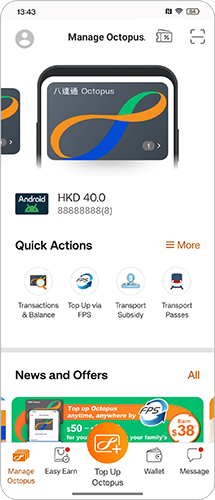
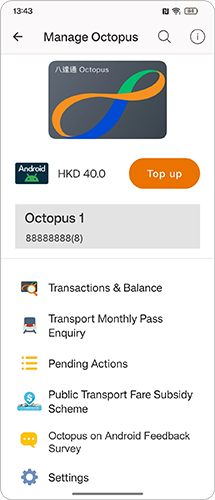
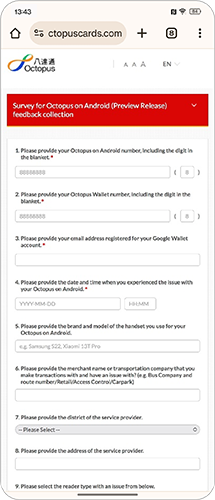
This notification indicates that your Octopus on Android is in a ‘Ready to Tap’ status, which enables your Octopus on Android to seamlessly complete any transaction.
The payment experience of Octopus on Android is similar to other Mobile Octopus, allowing for contactless payments without needing to unlock the screen. However, since the performance of Octopus on Android depends heavily on the device itself—such as network speed, storage capacity, processing power, and the number of background apps running—payment speed may vary across different Android devices.
You may click here to view the tips related to Octopus on Android.