Octopus on Android (Personalised Mobile Octopus with Student Status)
If you've got any questions about how we can make your life easier, please check out our FAQ.
OKGet Octopus on Android (Personalised Mobile Octopus with Student Status)
Customers can get Octopus on Android (Personalised Mobile Octopus with Student Status) via Octopus App by:
- Transferring an existing physical Personalised Octopus with Student Status
Please ensure you have met the following conditions:- Holding an eligible physical Personalised Octopus with Student Status; and
- Aged between 13 to 25
Any remaining balance and most existing services like Automatic Add Value Service (AAVS) and access control# will be seamlessly transferred from the physical Octopus to Octopus on Android. The physical Octopus will become invalid immediately after the transfer.
# Note: Access control systems in some buildings may not have been updated to support Octopus on Android. Please keep your physical Octopus for access control. Please check the list of updated access control system that support Octopus on Android here. - Applying and adding a new Personalised Mobile Octopus with Student Status (applicable to new application of Personalised Mobile Octopus with Student Status) in one go
If this is your first time applying for a Personalised Octopus with Student Status, you may choose Personalised Mobile Octopus with Student Status when you submit an online application via Octopus App or MTR Website. After receiving the email of successful application, you may directly add Octopus on Android (Personalised Mobile Octopus with Student Status). Please ensure you have met the following conditions:- Aged between 13 to 25
- Currently enrolled as a full-time student studying in a recognised institution in Hong Kong
Please refer to MTR website for details on the eligibility for applying for Personalised Mobile Octopus with Student Status.
If you have provisioned an Octopus on Android (Anonymous) before, please delete and refund it before provisioning Octopus on Android (Personalised Mobile Octopus with Student Status).
After receiving the email of successful application, please follow the steps below to add Personalised Mobile Octopus with Student Status via Octopus App on compatible Android devices:
- Open Octopus App on applicant’s mobile device;
- Tap “More” under “Quick Action" in main page;
- Tap "MTR Student Travel Scheme" under Customer Service section;
- Tap "New Octopus Activation / Add Mobile Octopus"
- Input personal information for verification;
- Read Terms and Conditions and tap "Next" to accept;
- New Mobile Octopus is added, click "Done".
Please note: New application of Personalised Mobile Octopus with Student Status is only applicable to Octopus on iPhone or Apple Watch and Octopus on Android at the moment.
If you have a physical Octopus, you can transfer its remaining value, deposit, and most services (including AAVS) to your Octopus on Android.
If you have provisioned an Octopus on Android (Anonymous) before, please delete and refund it before provisioning Octopus on Android (Personalised Mobile Octopus with Student Status).
To do so, please follow the steps below:
- Open the Octopus App and tap the "+" button next to "Octopus on Android";
- Select "Transfer Existing Physical Octopus to Octopus on Android";
- Select “Octopus (Adult/Personalised Octopus)”
- Read instructions and tap “Next”
- Read and accept "Terms and Conditions";
- Follow the instructions and tap the physical Octopus at the NFC location of the device;
- Input the required information and tap the physical Octopus again;
- In about a minute, the physical Octopus will be transferred to Octopus on Android.
Note: The original physical Octopus will become invalid immediately after it is transferred to Octopus on Android, and cannot be used again. Please keep your physical Octopus to use the access control system if the access control function does not work after the transfer.
If the transfer was failed, it may be due to the physical Octopus was not placed properly against the NFC location of your device. Please refer here for details on the NFC location of different Android device manufacturers’ brand.
Yes. When physical Octopus is transferred to Mobile Octopus successfully, the Octopus number will be changed automatically.
Only Adult, Personalised On-Loan Octopus, and Personalised Octopus with Student Status can be transferred to Octopus on Android.
However, there are some Personalised Octopus that cannot be transferred to Octopus on Android including but are not limited to the followings:
- Personalised Octopus for customers aged 12 or below (including Personalised Octopus with Student Status)
- Personalised Octopus with Persons with Disabilities Status
- Staff Personalised Octopus
- Personalised Octopus with Lo Wu / Lok Ma Chau / Disneyland Monthly Pass*
- JoyYou Card
*Note: For these Octopus, you can transfer them to Octopus on Android if the above mentioned monthly passes have expired. However, once transferred, you cannot apply for any of the above-mentioned services to the Octopus on Android. Instead, you must re-apply for these services through the service providers with another Octopus and pay the application fee(s).
The following services/offers can be transferred to your Octopus on Android:
- The latest 39 spending records in the past 30 days
- AAVS
- Public Transport Fare Subsidy Scheme
- Campus Management System
- Residential Building/Commercial Building/Campus Access Control System*
- Residential Building/Commercial Building/Campus Shuttle Services*
- KMB Monthly Pass
- Sun Ferry Monthly Ticket / Holiday Return Ticket
- Citybus Fare Concessions
- Concession Fares and Services of MTR, such as:
- MTR Monthly Pass
- MTR "10% Same-Day Second Trip Discount" (if applicable)
- MTR Fare Savers Discount
- MTR Points and collected MTR Free Ride under MTR Mobile Account / MTR Mobile**
- MTR Student Travel Scheme
* Please use the function(s) with your Octopus on Android immediately after the transfer, to ensure this function has transferred successfully. Please contact the relevant management office / service provider if the function does not work after transfer.
** It usually takes 3 days to update the Octopus link up record of MTR Mobile Account. Please contact "MTR Points" Service Hotline for details.
The following services/offers will not be transferred to your Octopus on Android:
- Hourly / Monthly Parking Management
- MTR Park & Ride Scheme
If you have just replaced your Octopus under the Card Replacement Programme and intend to transfer the new physical Octopus card to Octopus on Android, please perform the actions below before the transfer to ensure the following functions work normally after the transfer:
- Use the access control function with the new Octopus at least once;
- Top up or make a payment at least once with the new Octopus at any merchant whom you have participated in the loyalty programme with your Octopus.
*Note: Residential Building/Commercial Building/Campus Access Control System function/service can be transferred to your Octopus on Android. However, the service availability depends on the firmware version of the building access control reader. Please keep your physical Octopus to use the access control system if the access control function does not work after the transfer.
No. The original physical Octopus will become invalid immediately after it is transferred to Octopus on Android, and cannot be used again.
No. The original physical Octopus will become invalid immediately after it is transferred to Octopus on Android, and cannot be used again.
In general, you can transfer your Octopus to Octopus on Android anywhere with good network coverage. However, please DO NOT proceed with card transfer for the time being if you are at the following situations.
- You entered an MTR gate with the Octopus and have not yet exited
- You have applied to renew the MTR Student Travel Scheme, and not yet activated
- You entered a car park with the Octopus and have not yet exited
- You have taken the 1st ride with the Octopus and would like to enjoy the interchange discount scheme
Yes. In order to transfer an existing Octopus on Android to another Android device, please first sign-in to both devices with the same Octopus Wallet account. To transfer between Android devices, back up your Octopus on Android from the original device before transferring to another Android device. The transfer should be done in an environment with internet connection. You will not be able to initiate the transfer process if you have entered an MTR gate and have not yet exited.
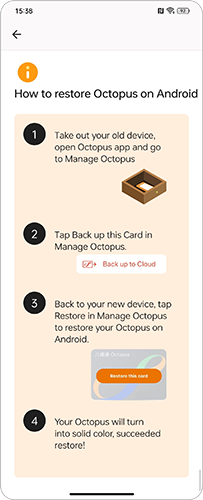
After receiving the approval email of the MTR Student Travel Scheme from MTR, you can activate or renew the Mobile Octopus via Octopus App. Please note that if your MTR Student Travel Scheme has expired, and the application has not yet activated or renewed, you will not be able to enjoy the MTR concessionary fares temporarily during the period.
No, Octopus on Android can only be transferred between compatible Android devices.
No, there is no fee for this.
The refundable deposit is HK$50.
You can only hold one Octopus on Android in each Octopus account and on each Android device.
If you have provisioned an Octopus on Android (Anonymous) before, please delete and refund it before provisioning Octopus on Android (Personalised Mobile Octopus with Student Status).
Normally any payment made for unsuccessful issuance of Octopus on Android will be automatically refunded, though it may take several days to receive the refund in some cases.
This applies if you are transferring a Personalised Octopus or an Octopus with Automatic Add Value Service (AAVS). The information is used to verify your identity before the transfer process begins.
No. A rooted device is not allowed to add or use Octopus on Android.
No. You cannot add Octopus on Android if your device already has another Mobile Octopus.
In order to use Octopus on Android if you have other Mobile Octopus on your device, please refer here to see the instructions.
Additionally, you can click here to see the list including but not limited to the mobile device models that support Octopus on Android.
If you have provisioned an Octopus on Android (Anonymous) before, please delete and refund it before provisioning Octopus on Android (Personalised Mobile Octopus with Student Status).
No. You cannot transfer your Smart Octopus in Samsung Pay or Huawei Pay Octopus to Octopus on Android.
In order to use Octopus on Android when you have other Mobile Octopus on your device, please refer here to see the instructions.
Additionally, you may click here to see the list including but not limited to the mobile device models that support Octopus on Android.
No. You cannot transfer your Octopus on iPhone or Apple Watch to Octopus on Android.
Octopus on Android can only be transferred between compatible Android devices.
No. Currently, Octopus on Android does not support either JoyYou Card or Personalised Octopus with Persons with Disabilities Status.
No. Even you have installed Google Wallet, Octopus App and Octopus Wallet account are still required to add and use Octopus on Android.
Note: If you cannot find details related to Octopus in Google Wallet, please go to the Octopus App. Aside from the “Find My Device”* feature in Google Wallet, all Octopus functions can be accessed through the Octopus App.
* Google Wallet and “Google Find My Device” are only available on devices that support Google Play Services.
No. You cannot transfer Octopus Mobile SIM to Octopus on Android.
If you currently have an Octopus Mobile SIM in your device, please follow the steps below to proceed:
If your Octopus Mobile SIM is detected in SIM slot 1, you will not be able to issue Octopus on Android. To use Octopus on Android, please switch Octopus Mobile SIM from Slot 1 to Slot 2.
If your Octopus Mobile SIM has been put into the SIM slot 2, please follow the steps below to use Octopus on Android or Octopus Mobile SIM:
- Open "Settings" on your device;
- Select "More Connections";
- Select "NFC";
- Select "Default NFC Method”;
- Select “Google Pay” / “Android Operating System” (on Samsung devices) / “Octopus” (on HUAWEI devices) [for Octopus on Android] or “SIM cards” [for Octopus Mobile SIM]
Please refer to the operating manual of your mobile device for more information on the relevant setting.
If your device only has one SIM card slot, please replace a new SIM card without Octopus functionality from your service provider.
The only HUAWEI devices supporting Octopus on Android at the moment are: HUAWEI Mate XT ULTIMATE DESIGN, HUAWEI Mate X6, HUAWEI nova 13, HUAWEI nova 13 Pro, HUAWEI Pura 70, HUAWEI Pura 70 Pro, HUAWEI Pura 70 Ultra, HUAWEI Pura 80 Pro, HUAWEI Pura 80 Ultra. For details, please refer here to see the list including but not limited to the mobile device models that support Octopus on Android.