Octopus on iPhone or Apple Watch
If you've got any questions about how we can make your life easier, please check out our FAQ.
OKUse of Octopus on iPhone or Apple Watch
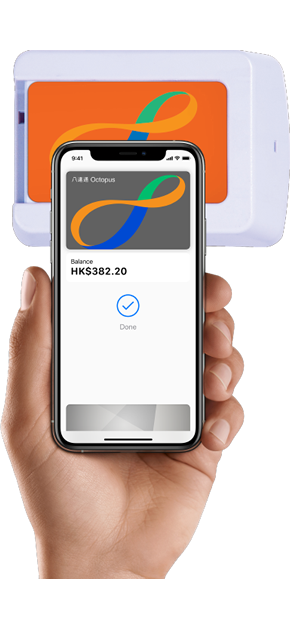
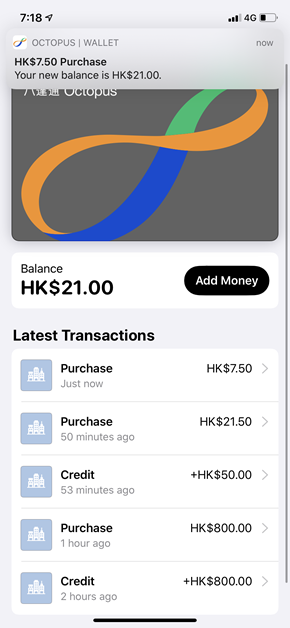
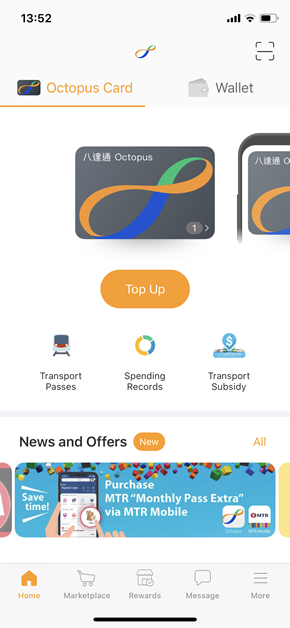
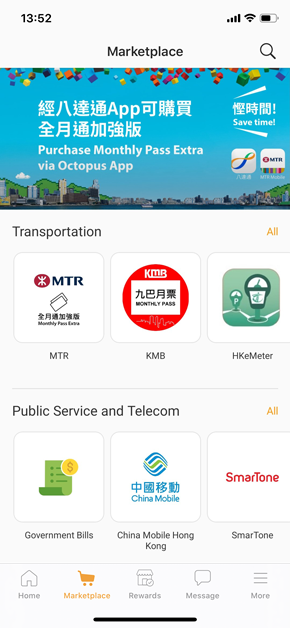
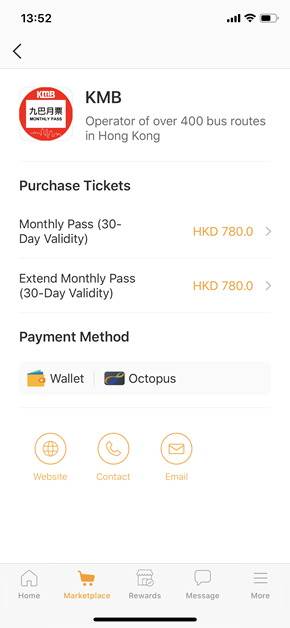
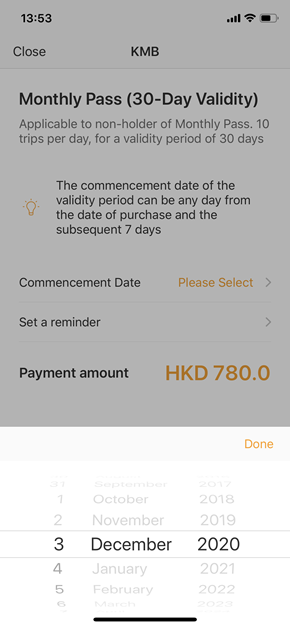
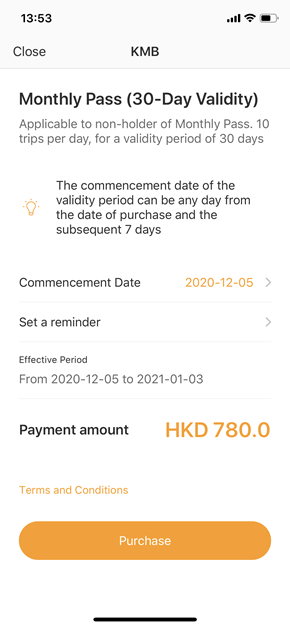
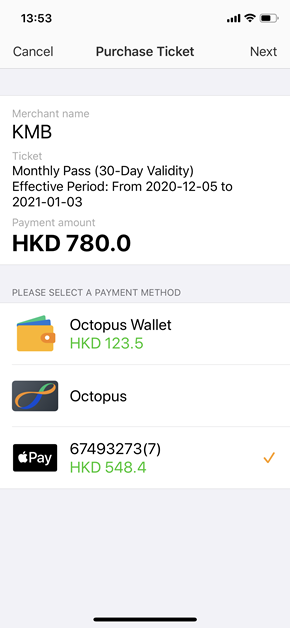
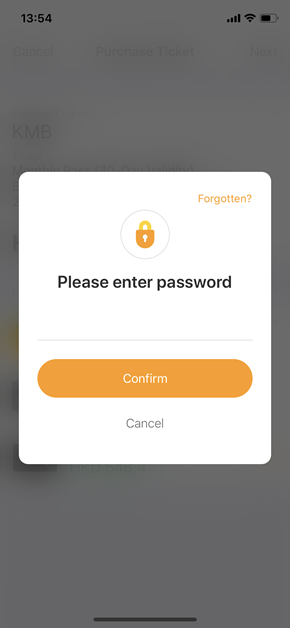
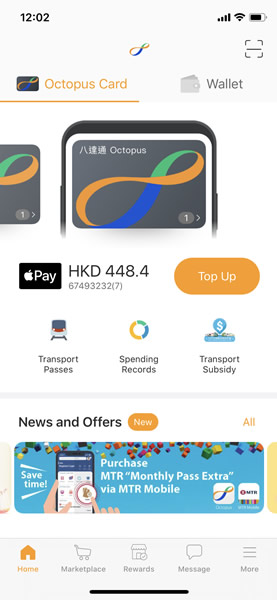
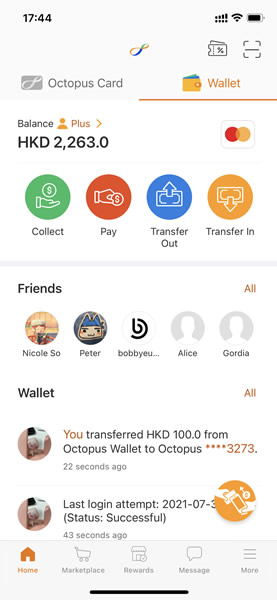
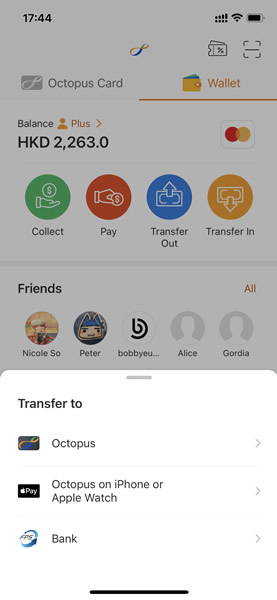
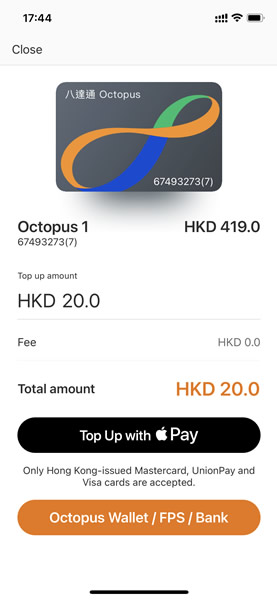
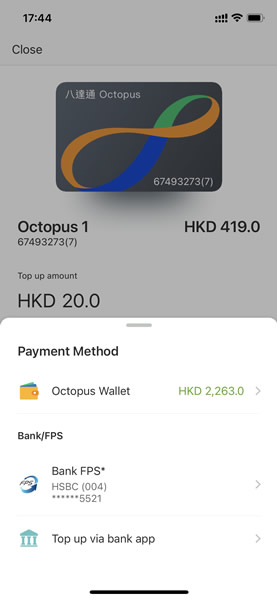
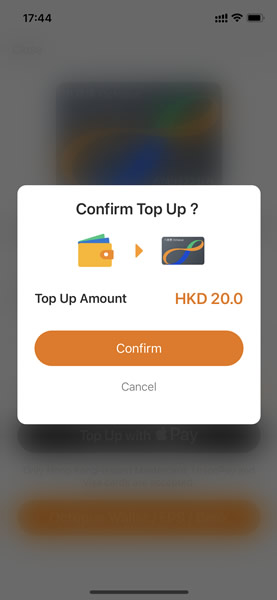
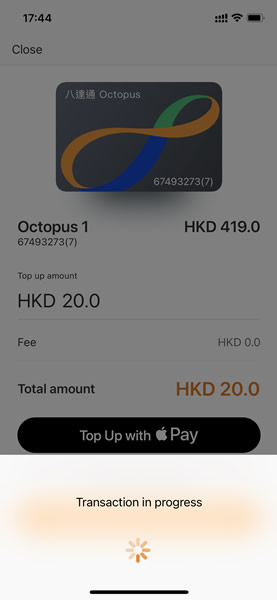
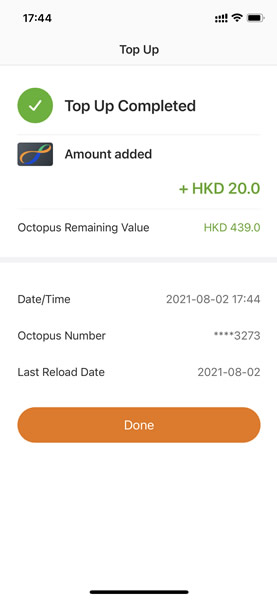
No. As with physical Octopus cards, Octopus on iPhone or Apple Watch can only be used with Octopus readers.
This transaction is incomplete. Please follow the merchant's instruction, tap the Octopus on the reader again to hear a "dood" signal for a complete transaction and see the remaining value. This will NOT cause a double deduction.
No. Just hold your iPhone and Apple Watch above any Octopus reader to make payments for transport, retail outlets and access control without using Face ID, Touch ID or passcode. There is no need to wake or unlock the device or open any apps. However, users, in some rare case, may fail to unlock their iPhone multiple times by Face ID while wearing a mask and therefore need to unlock their phone to make transit or retail payment. At such, users of iPhone 12 or newer are recommended to update the iOS to 15.4 or above, and enable “Face ID with a Mask” at “Setting” > “Face ID & Passcode”.
If you have previously added other transit card to Apple Wallet before, you may need to enable Express Transit mode for Octopus manually by: Open Wallet > select Octopus > click "…" > click "Card Details" > click "Express Travel Settings" > select Octopus*
* The first Octopus that you add to Wallet automatically becomes your Express Transit card. You can change your Express Transit card in Wallet at any time. You may need to open Apple Wallet and select Octopus to pay on mobile phones functioning as an Octopus card reader.
It may be due to the ‘Express Travel’ function being temporarily locked, a safety feature provided when there are several unsuccessful attempts in biometric authentication on your iPhone (such as Face ID unable to recognise you with a face mask on, or unintentional engagement of Touch ID or pressing of buttons) . Simply unlock your iPhone, and tap the reader again to make the payment.
Octopus on iPhone and Apple Watch do not require an Internet connection when paying for transport and retail purchases as Apple Pay utilizes NFC technology for transactions.
The exceptions are functions that require an Internet connection, e.g. adding a new Octopus to Apple Wallet, or initiating money transfers from Octopus Wallet.
On iPhone XS, iPhone XS Max, iPhone XR and later models, you can use power reserve with your Express Transit cards. Power reserve enables you to quickly pay for rides and depending on your device, it's available for up to five hours when your iPhone needs to be charged. This feature does not apply if you actively switch off your phone.
It works just like a physical Octopus. If the remaining value of your Octopus is positive (HK$0.1 or more) but insufficient to cover the payment of a particular transaction, the Octopus can still be used provided the resulting negative value does not exceed HK$50. The Octopus cannot be used for payment if the remaining value is zero or negative prior to the transaction.
There are a number of possible causes for this problem:
- Ensure you hold the top of the iPhone up to the middle of the Octopus reader
- Please hold the iPhone or Apple Watch over the reader until you hear the "dood" sound
- Remove any materials that may interfere with the transaction, such as metal cases or other Octopus or plastic contactless payment cards
Yes, unless otherwise specified, any Octopus payment offers will include Octopus on iPhone or Apple Watch.
Yes, unless otherwise specified, the procedure to apply for these services is the same as for any other Octopus.
No. Your Octopus on iPhone or Apple Watch will not be affected if you change SIM cards or mobile network operators.
Your Octopus on iPhone or Apple Watch will be deactivated if you have not added value to it for a continuous period of 1,000 days. You can reactivate it at any Octopus Service Point or any MTR Customer Service Centre.
If your Octopus on iPhone or Apple Watch has not had any add value or payment transaction for 3 years, it will become an Inactive Mobile Octopus and you will be charged the Inactive Mobile Octopus Administrative Fee. For details, please refer to Schedule of Fees and Guidelines.