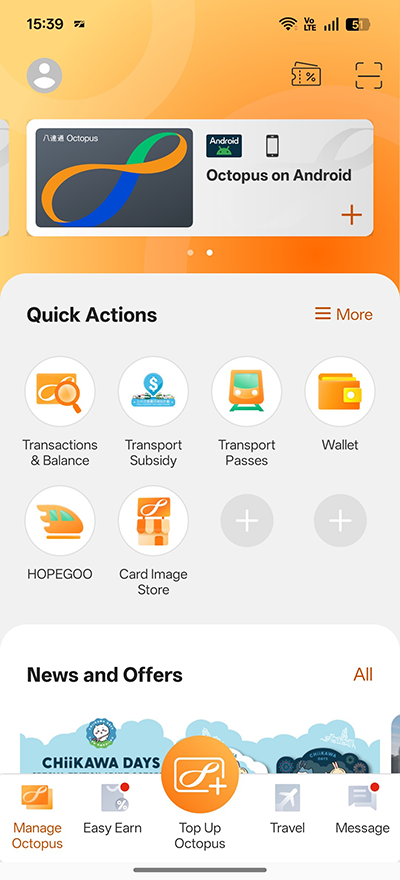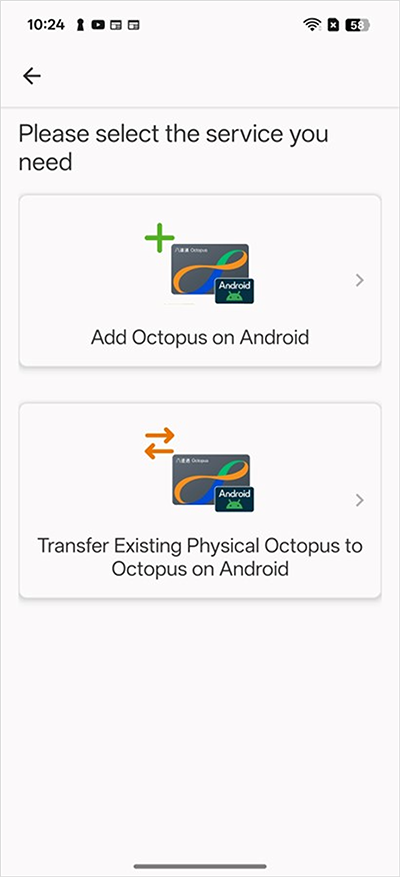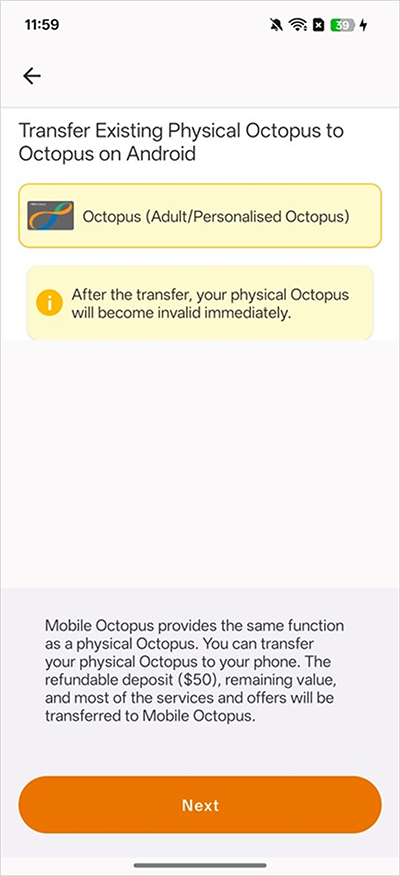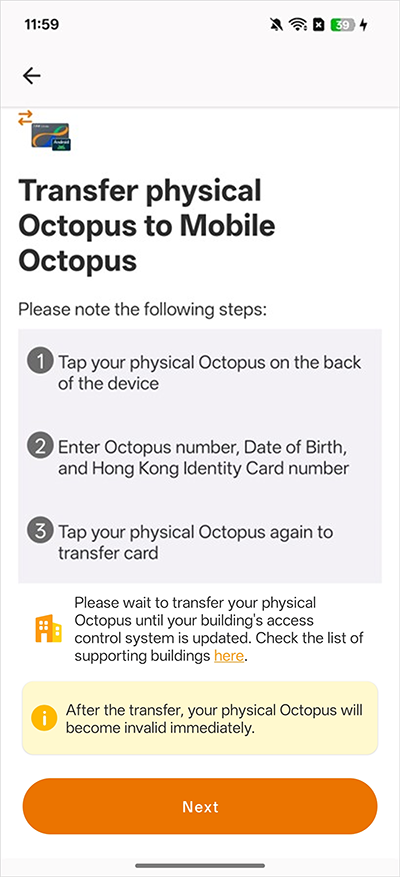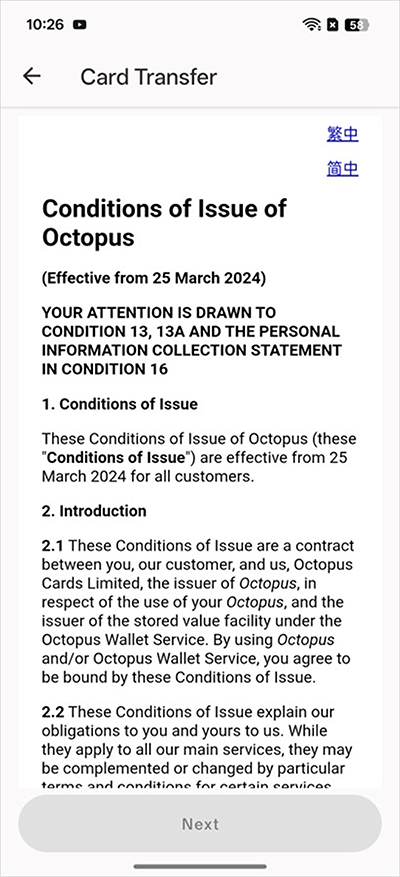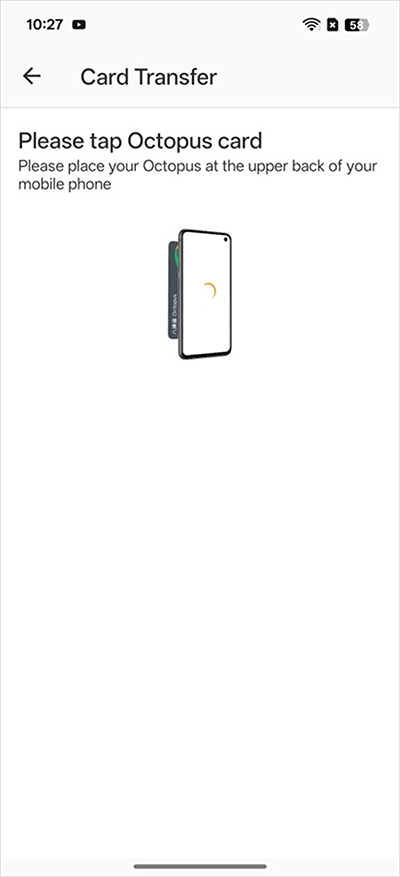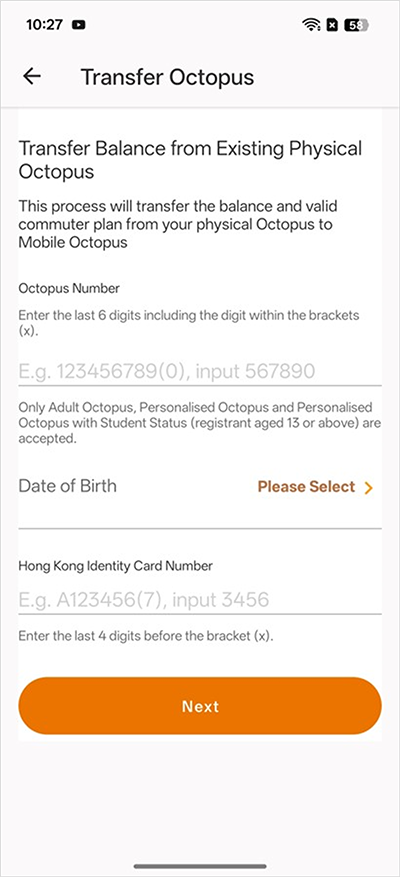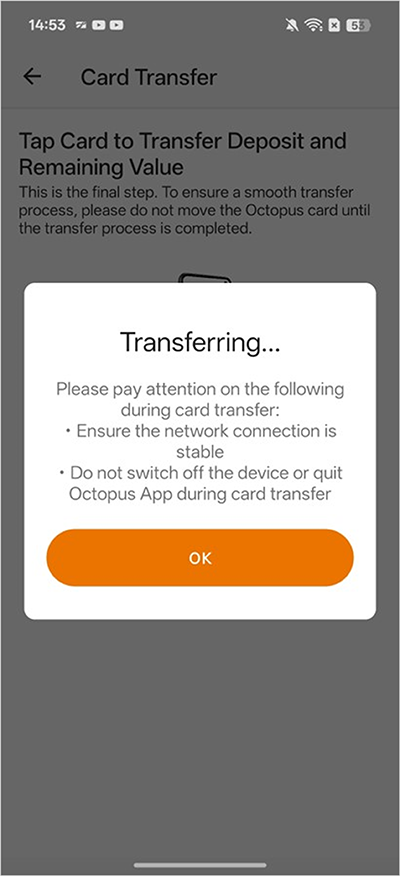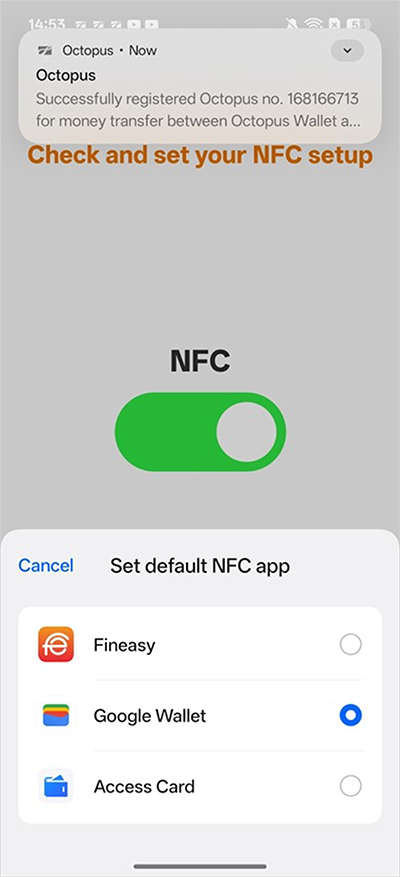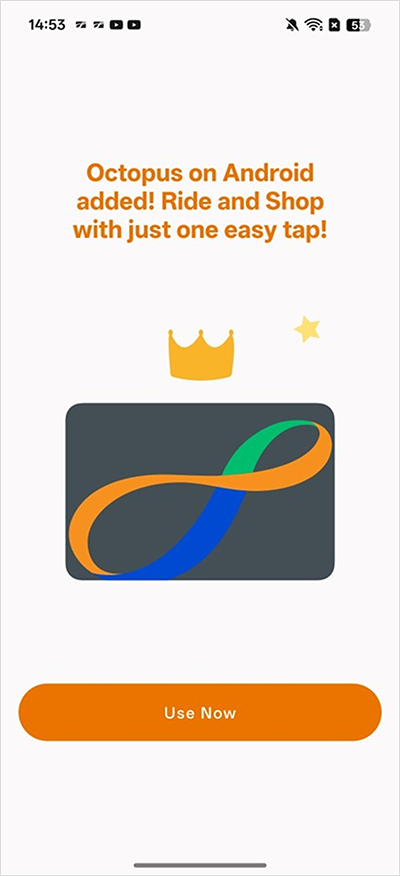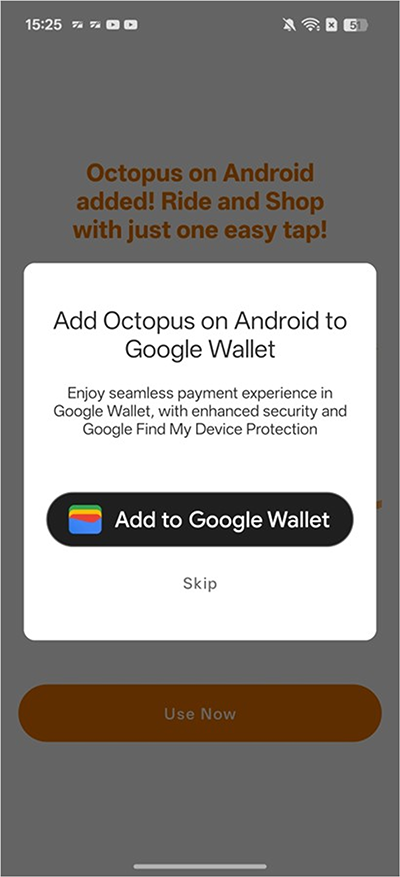Transfer from physical Student Octopus
Who can transfer their physical Student Octopus to Mobile Octopus?
Before transferring your physical Personalised Octopus with Student Status to Mobile Octopus, check that the following applies to you:
- Holding an eligible physical Personalised Octopus with Student Status and a valid fare concession status
- A full-time student between the age of 13 and 25, studying in a recognised institution in Hong Kong
- Downloaded the latest version of Octopus App
- Using an eligible mobile device: including selected models of iPhone, Apple Watch, Android, Samsung or Huawei devices
If you do not have a physical Personalised Octopus with Student Status, please apply via the Octopus App or MTR website: “MTR Student Travel Scheme”.
How to transfer Student Octopus to your Mobile Octopus?
Prepare your Student Octopus and mobile device immediately and follow the simple steps below to complete card transfer easily! The services in your existing physical Octopus, including the deposit and any remaining value, MTR Student Travel Scheme, Campus Management System, Public Transport Fare Subsidy Scheme, KMB Monthly Pass, Sun Ferry Monthly Ticket / Holiday Return Ticket, Citybus Fare Concessions, Automatic Add Value Service (AAVS) and access control system* will be transferred to your Mobile Octopus.
Octopus on iPhone and Apple Watch
Step 1
Open the Octopus App and tap the "Add" button next to “Octopus on iPhone and Apple Watch”.
Step 2
Select "Transfer Octopus".
Step 3
Select “Travel Card”.
Step 6
Tap “Transfer Existing Card”
Step 7
Enter your physical Octopus number, your date of birth and the last 4 digits of your identity document number.
Step 8
Tap “Agree” to accept terms and conditions.
Step 9
Place top of iPhone on the bottom part of Octopus and don’t remove Octopus until card transfer is completed.
Step 10
Transfer of Octopus is completed.
Remarks:
Octopus on Android
Step 1
Open the Octopus App and tap the "+" button next to "Octopus on Android”
Step 2
Select "Transfer Existing Physical Octopus to Octopus on Android"
Step 3
Select “Octopus (Adult/Personalised Octopus)”
Step 4
Read instructions and tap “Next”
Step 5
Read and accept "Terms and Conditions"
Step 6
Follow the instructions and tap the physical Octopus at the NFC location of the handset.
Step 7
Input the required information and tap the physical Octopus again on the NFC sensing position.
Step 8
Card transferring. Please do not remove Octopus until card transfer is completed.
Step 9
Turn on NFC settings, and set your Default Payment App to:
- “Google Pay” / “Google Wallet”, or
- “Android Operating System” for Samsung devices, or
- “Octopus” for Huawei devices.
Step 9
In about a minute, the physical Octopus will be transferred to Octopus on Android.
Remarks: The original physical Octopus will be disabled after it is transferred and cannot be used again.
Step 10
You can add Octopus on Android to Google Wallet⁵, #.
Smart Octopus in Samsung Pay
Step 1
Open the "Samsung Wallet" app, tap "Menu" and select "Octopus".
Step 2
Tap "Transfer your physical Octopus to Samsung Wallet".
Step 3
Read the terms and conditions carefully and confirm the relevant content.
Step 4
Tap the physical Octopus at the NFC location on the mobile device to check the card.
Step 5
Enter the physical Octopus number.
Step 6
Enter your date of birth and the last 4 digits of your identity document number.
Step 7
Tap the physical Octopus again on the NFC sensing position.
Step 8
Reading Octopus. Do not remove your Octopus before it is completed.
Step 9
Remove the physical Octopus and wait to be directed to the Samsung Wallet app to continue the card transfer process.
Step 10
Transfer of the Smart Octopus in Samsung Pay in progress.
Step 11
Transfer of Octopus is completed.
Remarks:
Huawei Pay Octopus
Step 1
Open the Octopus App, click "Add" in "Huawei Pay Octopus".
Step 2
Tap “Transfer Octopus Card”.
Step 3
Read the "Important Notes to Customers", then tap "Next"
Step 4
Tap the physical Octopus at the NFC location on the mobile device to check the card.
Step 5
Enter Octopus Card number, your date of birth and the last 4 digits of your identity document number.
Step 6
Tap the physical Octopus at the NFC location on the mobile device again.
Step 7
Reading Octopus. Do not remove your Octopus before it is completed.
Step 8
Fill in optional additional information.
Step 9
Transfer of Octopus is completed.
Remarks: